Easily access events data with improvements to our Exporter
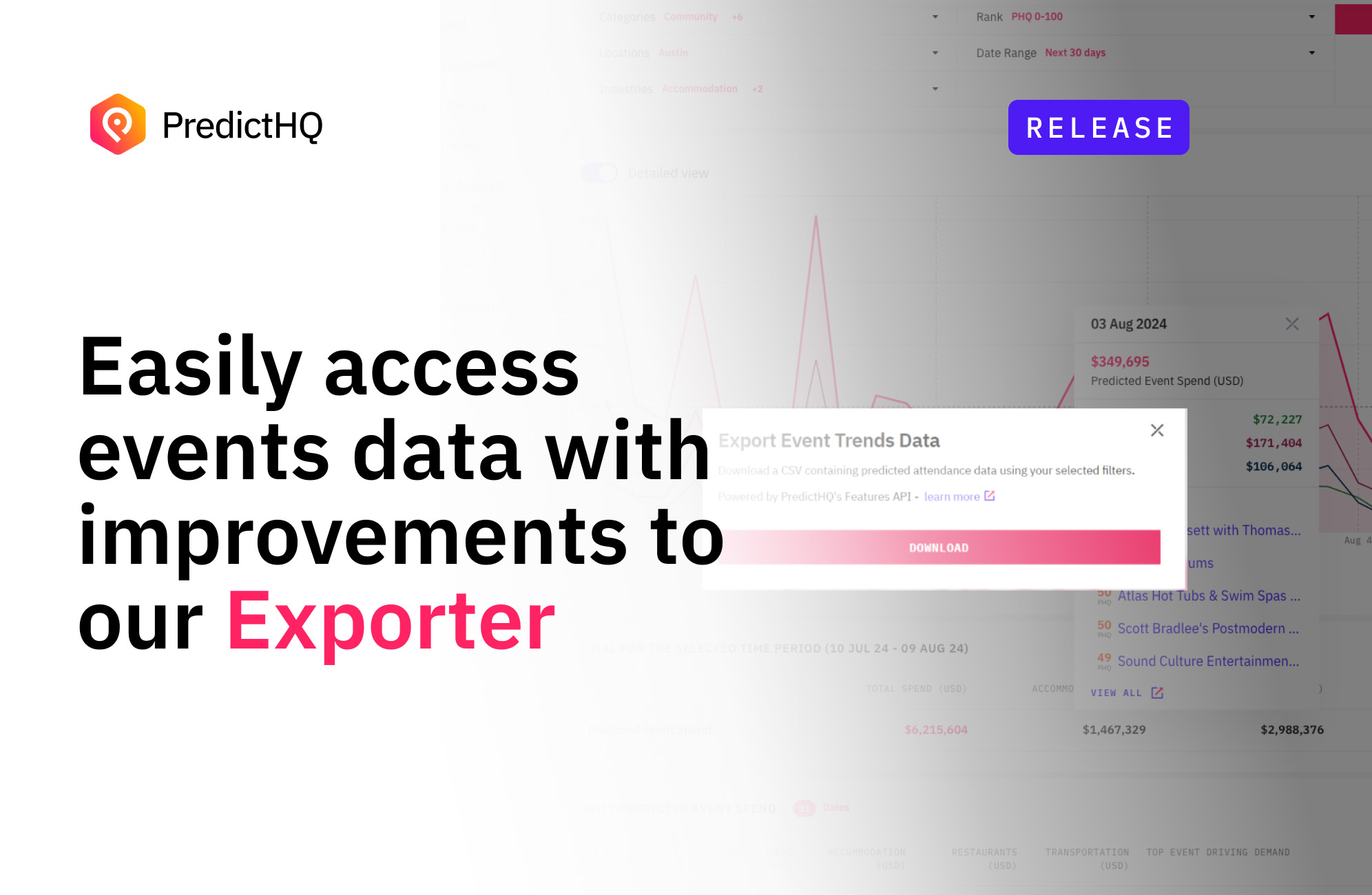
Exporting data is an essential way to explore the data when you are getting started, or to get the data into tools that you commonly use. We've completely revamped our Exporter to give you the freedom to explore and utilize PredictHQ's event data for powerful insights.
Export Event Trends data
Our Event Trends tool enables you to visualize future demand patterns for weeks, months, or even a year in advance. Quickly see how events cluster to drive customer demand and direct spending for your locations.
We’ve now added the ability to export event trends data. This allows you to export the underlying data used to show the event trends data on the graph. Event trends data is taken from the Features API, so this export allows you to export Features API data.
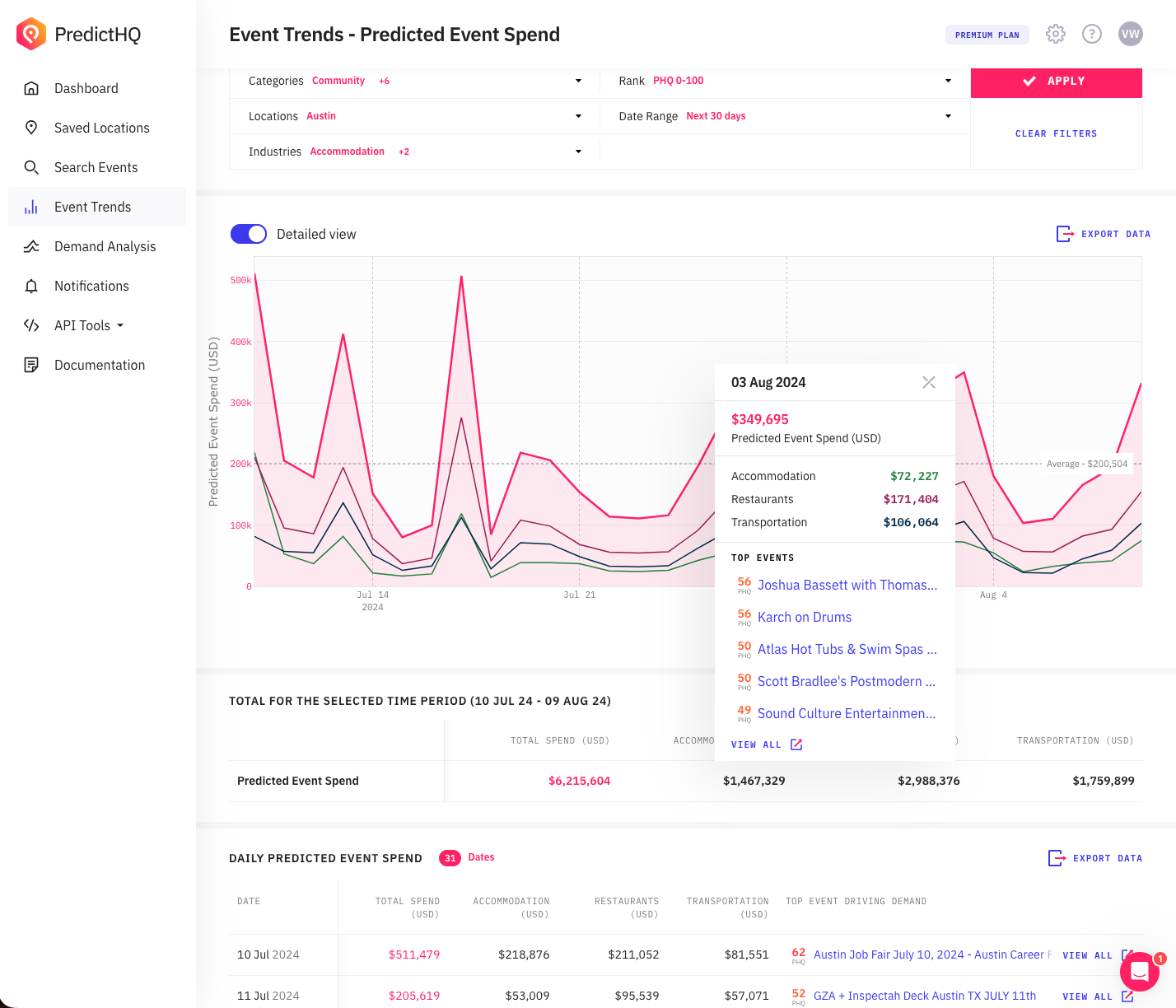
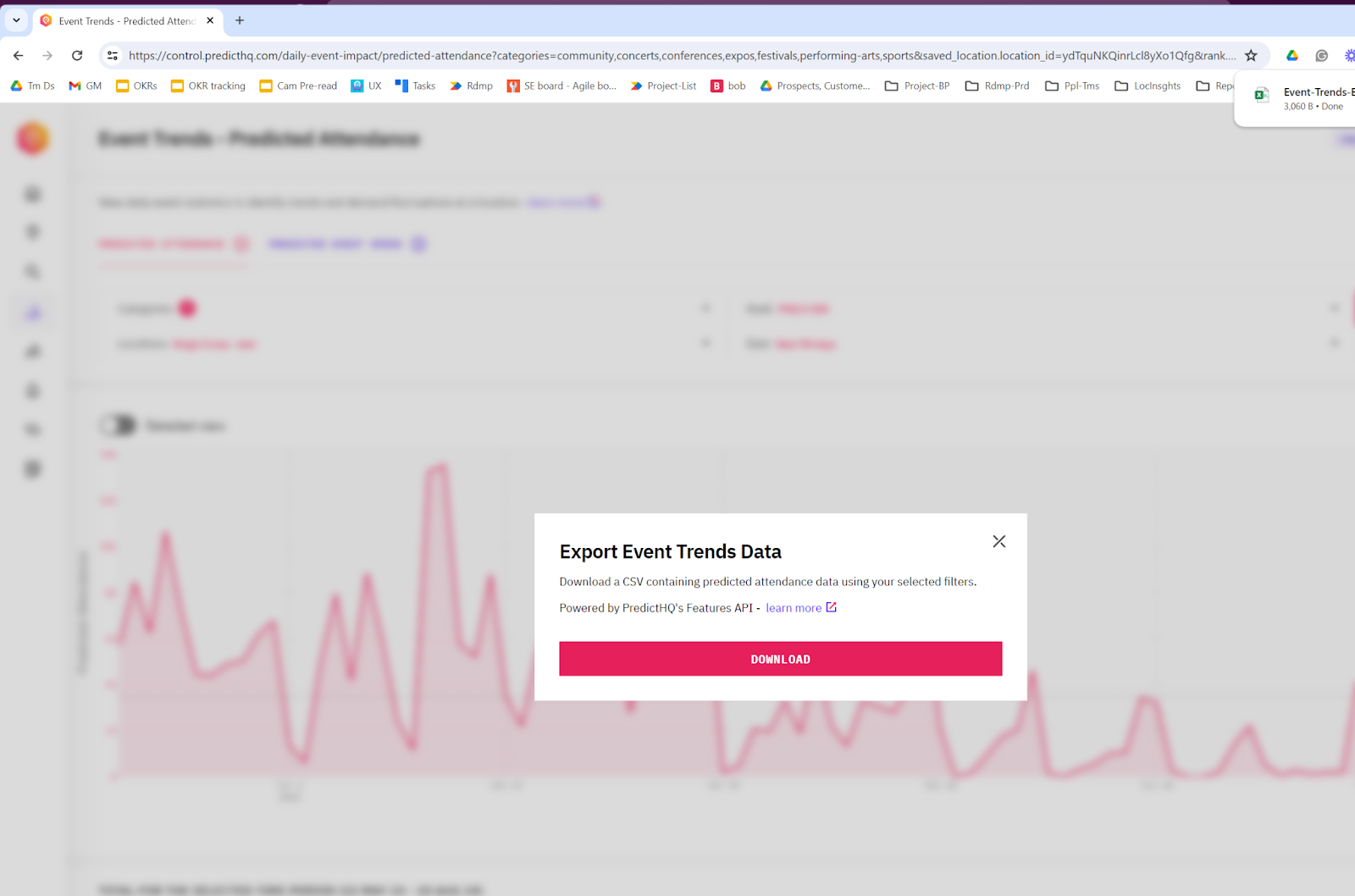
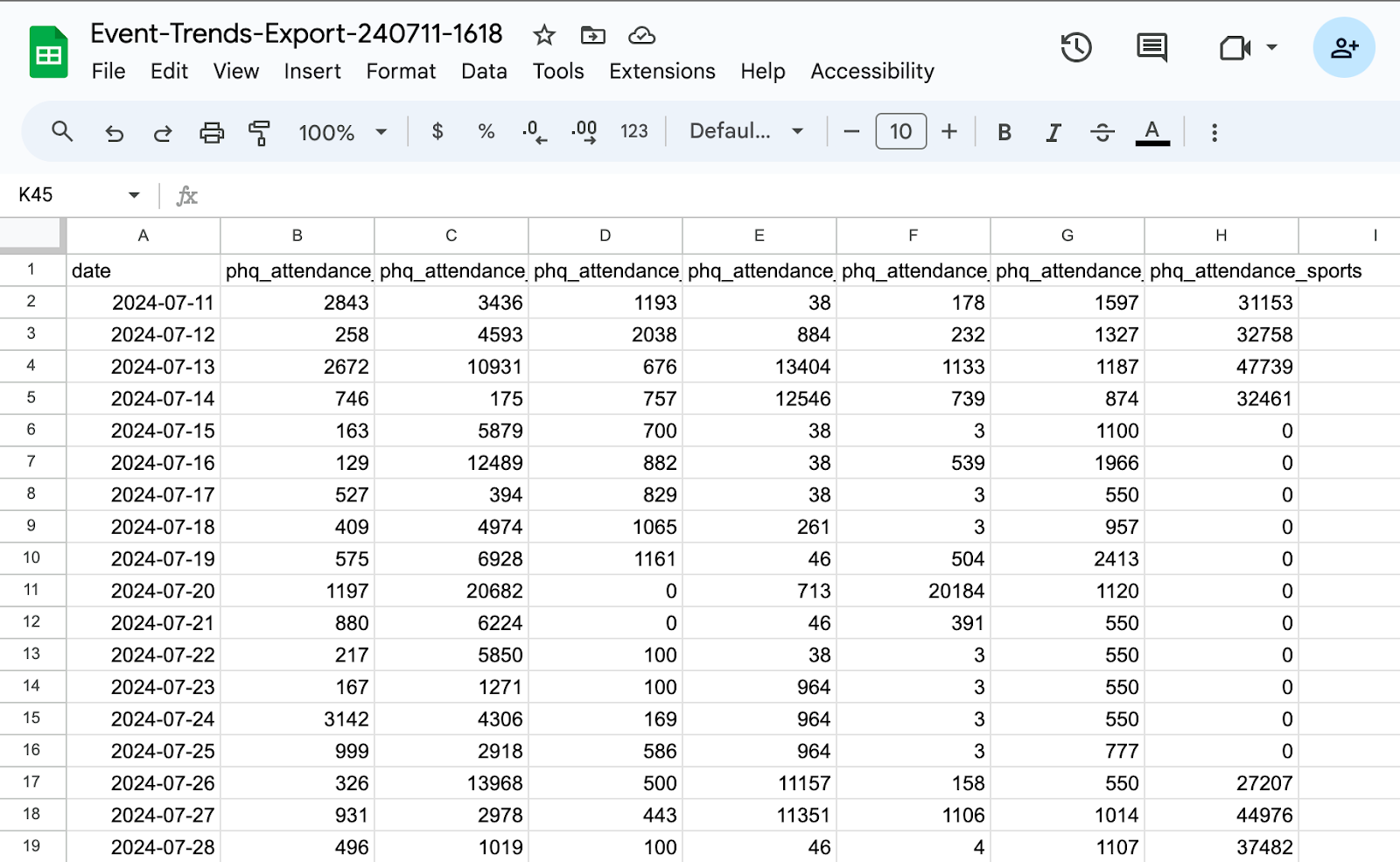
Customers can use the Event Trends export to export historical data from the Features API to train machine learning models. See Improving Demand Forecasting Models with Event Features – instead of writing code to download the ML feature data for training, you can export the data instead to get you up and running quickly. This is suggested for initial data science R&D. Once you progress to implementation check out this Jupyter notebook and associated documentation for how to get features via code.
Export from the Venue and Recurring Events screens
Our WebApp allows you to look at all events occurring at a venue such as all events happening at Madison Square Garden. You can now export from the venue screen in the WebApp. Simply click the export option to export all events happening at a venue to CSV or JSONL format. See the example below:
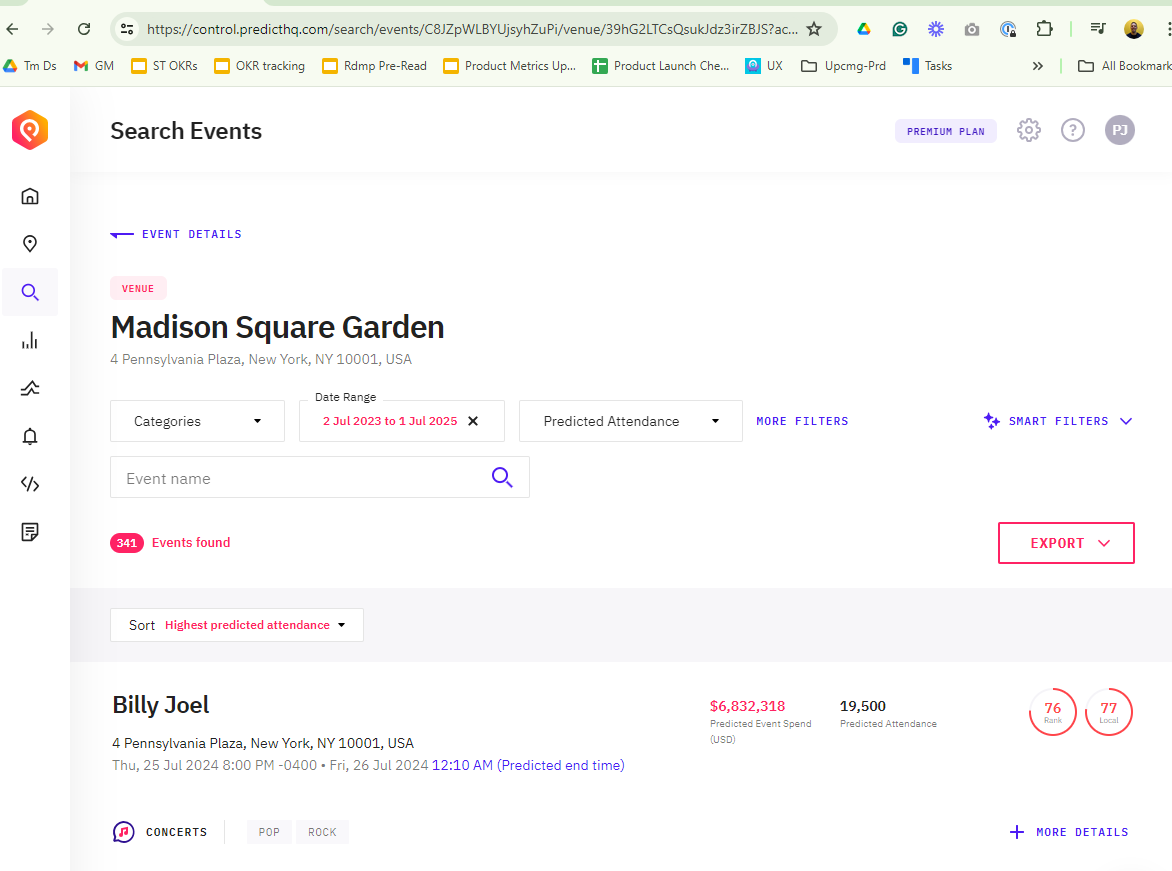
You can do the same for recurring events, which are events that have multiple instances such as an annual conference. Open a recurring event to see the history of past and future instances of the recurring event. Choose export to export the events listed.
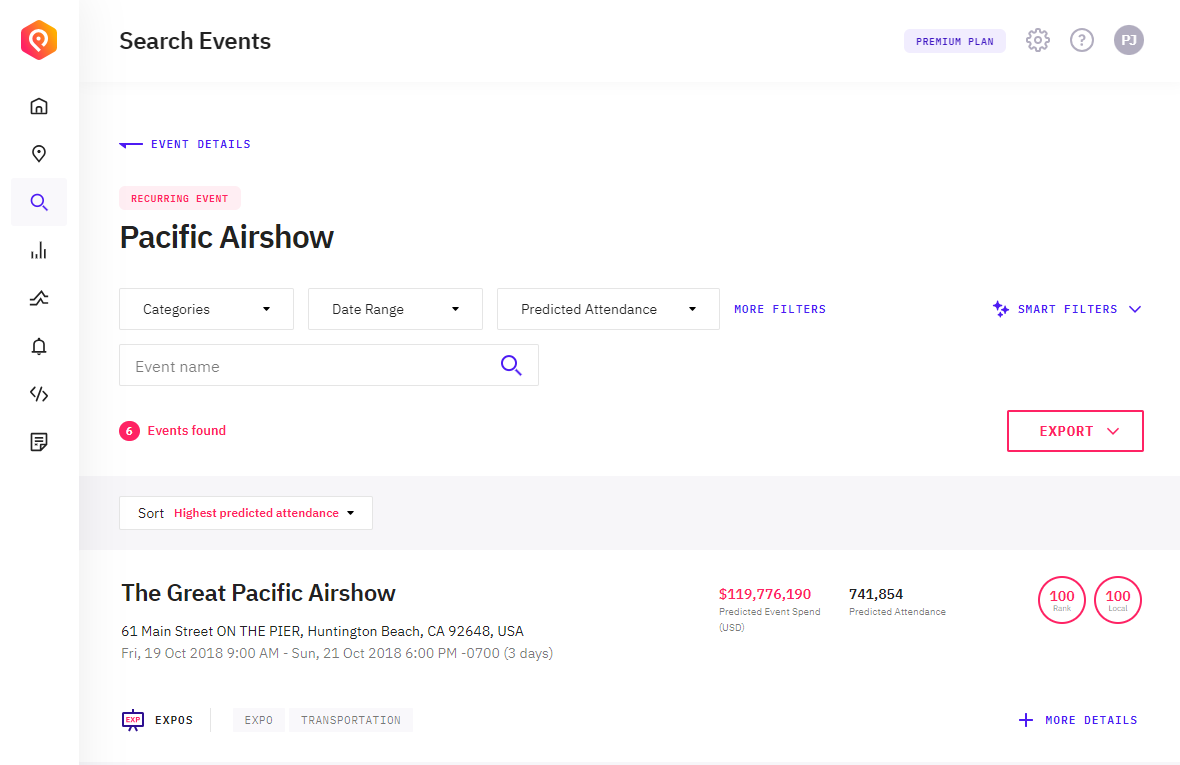
Export user experience improvements
We’ve made a number of improvements to the export user experience based on our user testing and by looking at areas in the export process causing friction. Below is a list of improvements:
You can now easily access your previously exported files from the export menu. Simply click on the export button and choose “Previous exports”.
We’ve reordered the list of columns in the CSV export so the most useful columns appear first.
We've reordered some of the UI to make the buttons and actions easier to navigate.
We’ve improved our default exported file names to be more intuitive.The default name includes the name of the location being exported and the date range.
You can also rename the exported file in the export dialog if you want to change the default.
Ready to experience the power of these updates?
Head over to our knowledge base for a step-by-step guide on how to use the enhanced Exporter or log in to your PredictHQ account to try it out now. We can't wait to see how you leverage this powerful tool to streamline your processes and continue to get more value out of PredictHQ.






